How to setup email accounts for:
Outlook 2002/2003:
- Open Outlook.
- Click on Tools on the top menu bar.
- Click on E-mail Accounts.
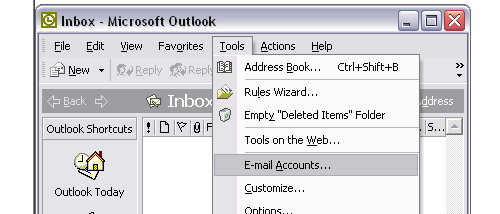
- Select (put the dot next to) Add a new e-mail account.
- Click Next.
- Select (put the dot next to) POP3.
- Click Next.
- Type your name in the Your Name field.
- Type your e-mail address (username@qis.net) in the E-mail Address field.
- Type mail.qis.net in the Incoming mail server (POP3) field.
- Type mail.qis.net in the Outgoing mail server (SMTP) field.
- Type your user name (username@qis.net) in the User Name field. Your user name is just the first part of your e-mail address. Do not type @qis.net
- Type your password in the Password field.
- Do not check the box labeled Log on using Secure Password Authentication (SPA).
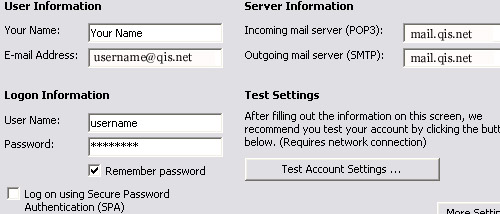
- Click Next.
- Click Finish.
- Close Outlook.
