How to setup email accounts for:
Outlook 2000:
- Open Outlook 2000.
- Click on Tools.
- Click on Accounts.
- Make sure the Mail tab is selected.
- Click on Add.
- Click on Mail.
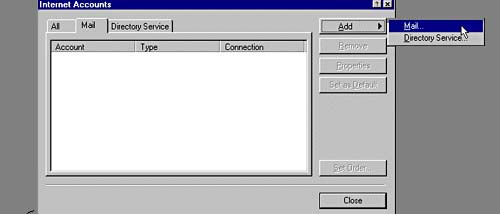
- Type a name in the Mail Account field.
- Type your name in the Name field.
- Type your e-mail address (username@qis.net) in the E-mail address field.
- Click Next.
- Type mail.qis.net for Incoming mail (POP3).
- Type mail.qis.net for Outgoing mail (SMTP).
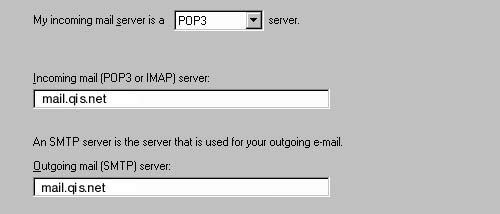
- Type your user name (username@qis.net) in the Account name. Your user name is just the first part of your email address. Do not type @qis.net
- Type your password in the Password field.
- Do not check the box labeled Log on using Secure Password Authentication (SPA).
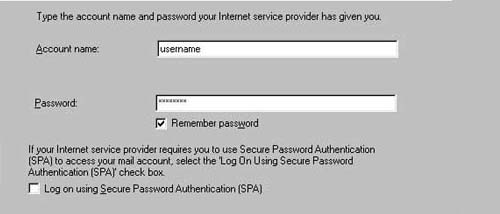
- Click Next.
- Click Finish.
