How to setup email accounts for:
Eudora 5.1/5.2:
- Open Eudora.
- Click on Tools on the top menu bar.
- Click on Options.
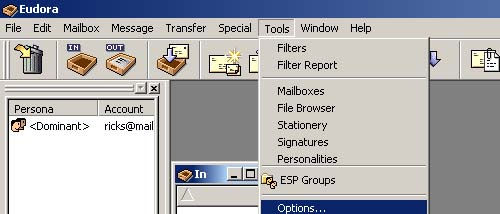
- Click on Getting Started on the Category menu on the left.
- Type your name in the Real name field.
- Type your e-mail address (username@qis.net) in the Return address field.
- Type mail.qis.net in the Mail Server (Incoming) field.
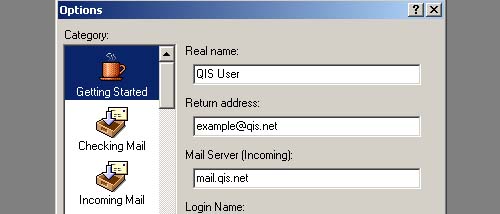
- Type your user name (username@qis.net) in the Login Name field. Your user name is just the first part of your e-mail address. Do not type @qis.net
- Type mail.qis.net in the SMTP Server (Outgoing) field.
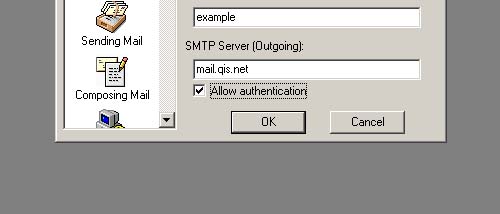
- Click on Checking Mail from the Category menu on the left.
- Type mail.qis.net in the Mail Server field.
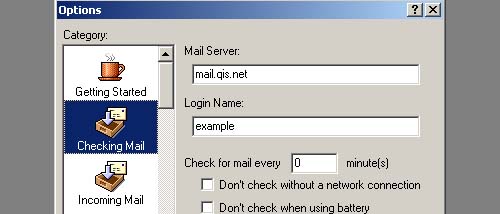
- Type your user name (username@qis.net) in the Login Name field. Your user name is just the first part of your e-mail address. Do not type @qis.net
- Under the Secure Sockets when Receiving section select Never from the drop down menu.
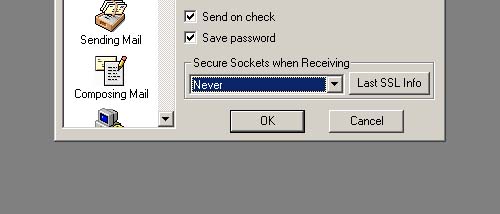
- Click on Incoming Mail from the Category menu on the left.
- Next to Server configuration the dot should be next to POP.
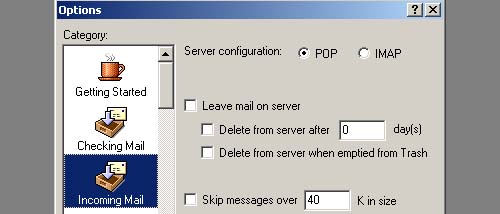
- None of the boxes should be checked.
- Under Authentication style the dot should be next to Passwords.
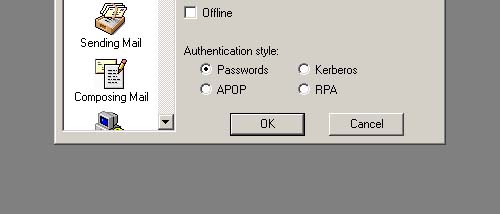
- Click on Sending Mail on the Category menu on the left.
- Type your e-mail address (username@qis.net) in the Return address field.
- The Domain to add to unqualified addresses field should be blank.
- Type mail.qis.net in the SMTP server field.
- Under the Secure Sockets when Sending section it should read Never.
- Click OK.
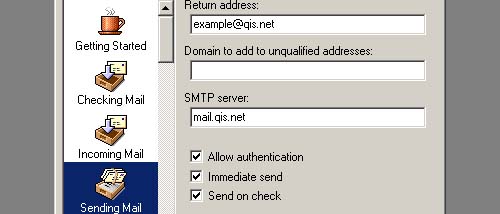
- Close Eudora.
